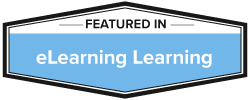It’s easy to create a branching scenario with Wizcabin.
Firstly create an interactive element using Wizcabin’s element creator button – You can choose all types of elements, like interactive buttons, flip element, or image drop-down
Then, figure out where you want the slide to branch to.
Click on edit slide and choose the slide number in the ‘Branch to slide’ drop-down.