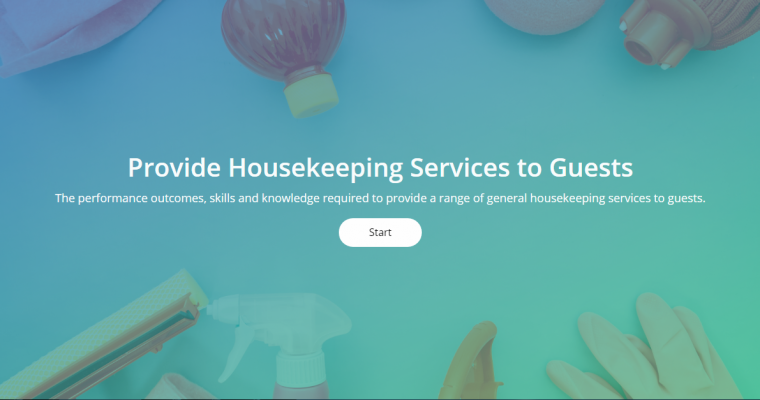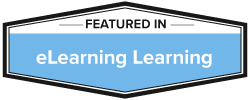Wizcabin uses a simple 3 step process to create a course.
1. Convert your content document into a storyboard.
2. Upload the storyboard to Wizcabin.
3. Wizcabin creates your course automatically.
How to create an eLearning storyboard
A Wizcabin storyboard, is a .doc or .docx document that contain tags that define the course elements
To convert your content document into a storyboard, just add the Wizcabin tags before and after each content elements
For e.g if you want define the title of a paragraph in your document as an eLearning page title, just add ##TITLE before and after the sentence.
Here is an example tag.
##TITILE This is the page title for my first page ##TITLE
You can define all page elements, like buttons, interactivity, content, images descriptions and pop ups as tags.
Once you tag all your content, your storyboard is ready! It take just few minutes to convert your content document into a storyboard.
Convert your storyboard into an eLearning course
From the Wizcabin dashboard, click on create a new course. From the pop-up box choose ‘upload storyboard’. Once you upload the storyboard, Wizcabin would ask you to choose a template. Choose one.
You are done!
Wizcabin automatically creates your course!
You can go to the course page and preview the course. If you like to make some changes, choose the content page and edit your course.
Once you are done, publish your course as, HTML or SCORM file.